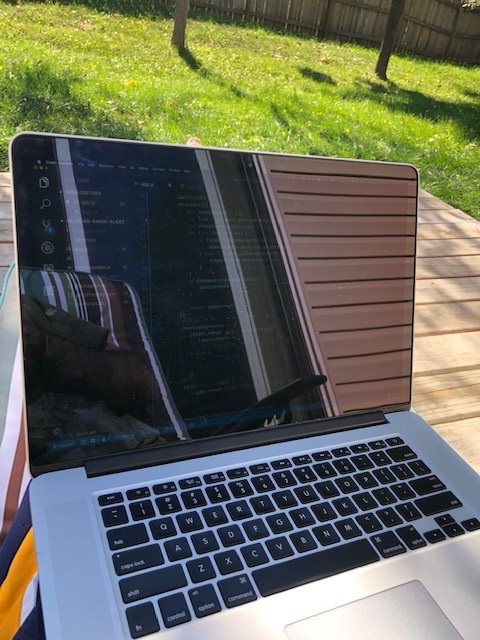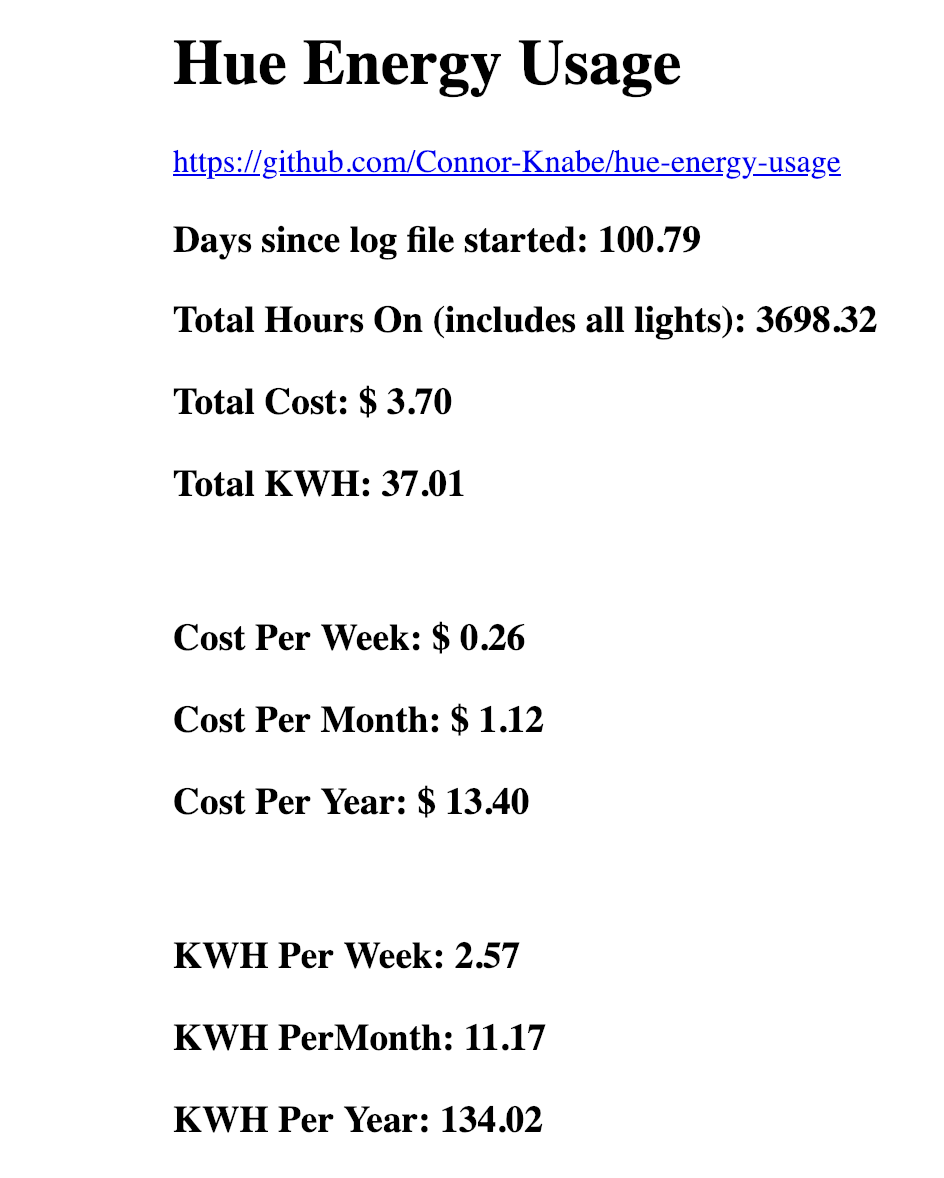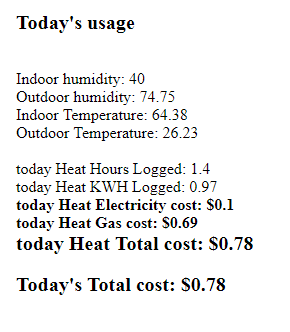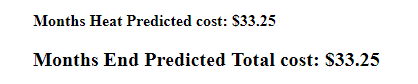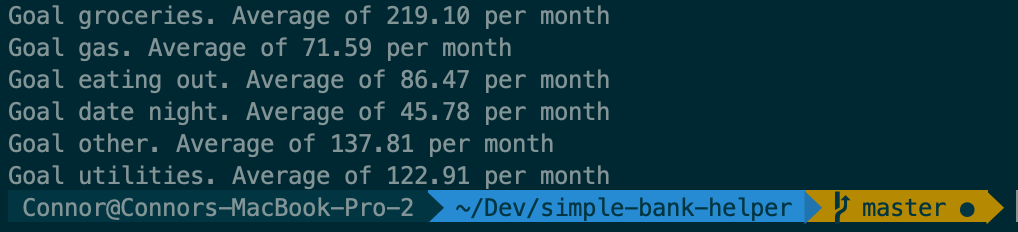IoT Fireplace
I’ve been asked to share how my IoT fireplace was setup so I decided to turn that knowledge into a blog post.
*Please read the disclaimer below.
Summary of why I created this
I’ve come to love my gas fireplace. I don’t have a need for heating the whole house as we spend a lot of our time in the living room. One issue I was having was the need for getting the living room heated before I come home as I don’t want to heat up rooms I wouldn’t be using. I decided to take matters into my own hands to make my fireplace connected to the cloud. It uses a Particle Photon, Relay board, Alexa, and IFTTT.
Required Hardware
Particle Photon (make sure to get the one with headers)
Relay Module
Jumper wire
Sofware
Particle Build (for developing the software) IFTTT (to hook up to Alexa) The Code
Demo
Setup
-
Create an IFTTT account if you don’t already have one.
-
Setup your Particle photon using the Particle app (iOS/Android stores). You’ll need to connect to the devices WiFi and enter your WiFi password to get it setup.
-
Once it’s connected with your account you’ll need to flash the code to this device using Particle’s Web IDE.
Setting up the hardware
This setup may vary depending on what you’re fireplace looks like.
-
If you have a fireplace switch on the wall do the following: First disconnect the fireplace switch from the leads it is connected to below the fireplace. Then hook up a jumper wire from the particle photon pin D0 to one lead from the fireplace switch on the wall (if applicable) and then the other lead to gnd on the particle phon device. This will watch to see if you flip the switch on and if so trigger fireplace on.
-
There should be two leads that the fireplace switch used to connect to. When these leads are connected it will trigger the fireplace to turn on. Now take two jumper cables and connect them to two leads. Plug each of those leads into a relay board under K1 for example. Make sure that you plug them into the correct ports. One will be normally closed the other normally open. Meaning that if there is no power one will keep the leads connected. You do not want that in the event you have a powerouttage. So make sure when you plug in both leads that the fireplace does not turn on.
-
Then you’ll need to connect a gnd pin to the relay board and then to the particle photon. Connect 5V from the photon to VCC on relay board. Finally connect IN1 to A0 PIN. You can test that this is working by using the Particle Tinker app from the app store and click on Pin A0 and toggle it between LOW and HIGH and it should turn the fireplace on/off.
-
If you have any questions please don’t hesitate to reach out. (email address is below).
Triggering fireplace on from IFTTT app button
-
Setup a new Applet
-
Choose button widget (button press)
-
Select Particle > call a function
-
Select rlySwitchOn “fireplace”
-
Do the same for fireplace off. You can optionally set it to turn
-
Set name to Fireplace on for a set amount of time use the function (rlySwitch15, rlySwitch60, etc) for 15, 60, or 120 mins. It will turn off after this set time.
Triggering fireplace from Alexa
-
Setup a new Applet
-
Choose Alexa widget (say a specific phrase)
-
Set the phrase something like turn fireplace on
-
Select Particle > call a function
-
Select rlySwitchOn “fireplace”
Setting up alert when Fireplace turns on (optional)
-
Go to the webhooks page and click on documentation to get the proper link to use for these triggers. You’ll want to replace the event with fireplace-on or fireplace-off. Your link should look something like https://maker.ifttt.com/trigger/fireplace-on/with/key/las1kjsdfja0sdfja0sdff20aaf.
-
Go back to the Particle integration page and select new integration put in the URL from above. Type should be POST, format will be Web Form, Device Any and event name fireplace-on or fireplace-off.
-
Now head back to IFTTT and create a new Applet IF Webhook with event name of fireplace-on then THAT notification (note you will need the IFTTT app on your phone for this to be effective). Send notification from IFTTT app. Then hit create action. It will alert you anytime the fireplace has turned on. Do the same for fireplace-off.
That’s it you should be good to go!
If you have any questions or I missed anything that you think could be helpful to others please shoot me an email: floatgeek33+if@gmail.com
*Disclaimer This is for education purposes only. The author takes no risk associated with implemeting a device like this.